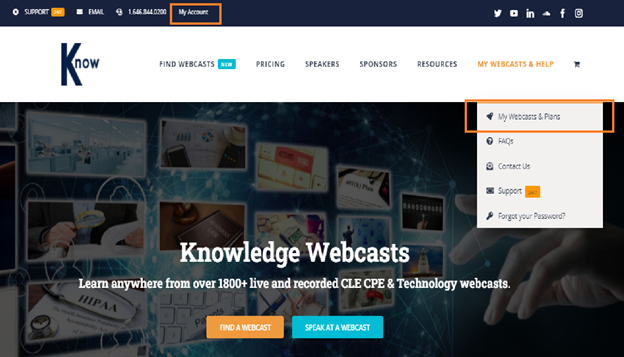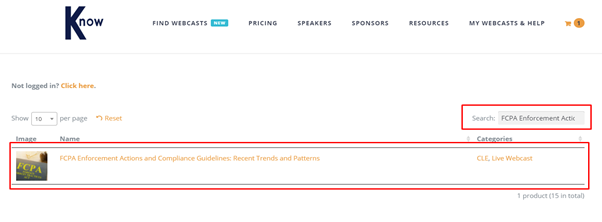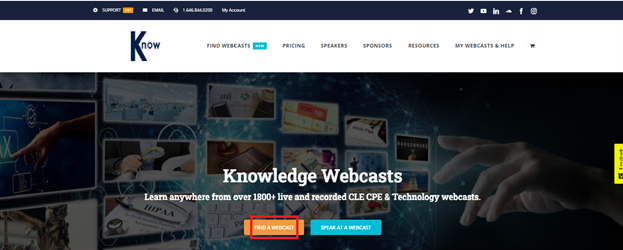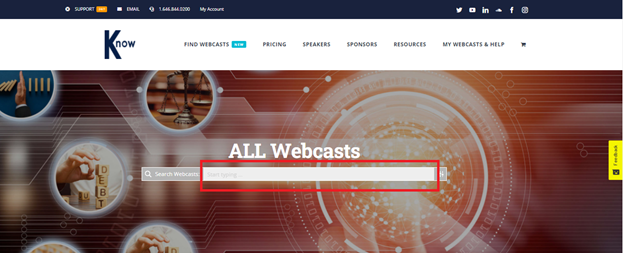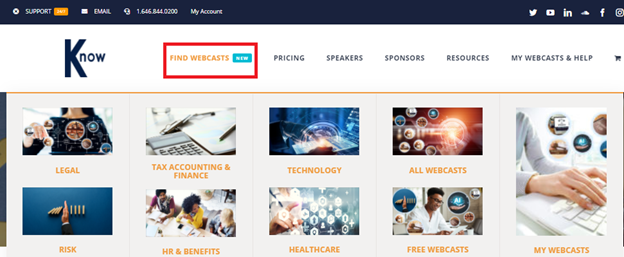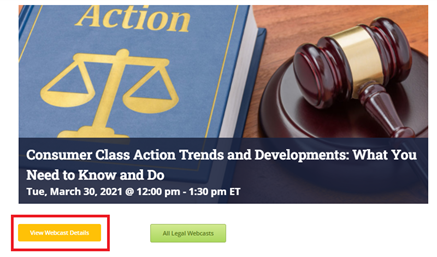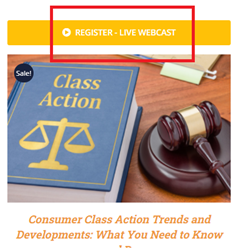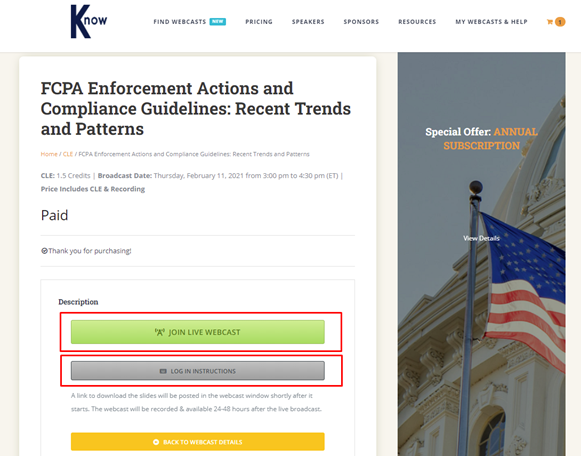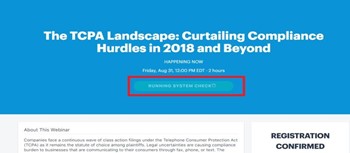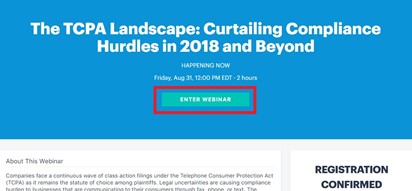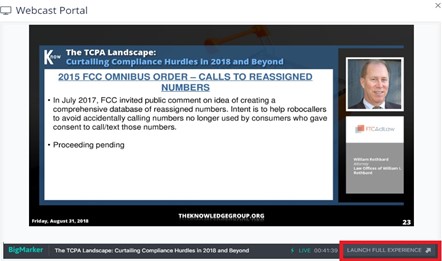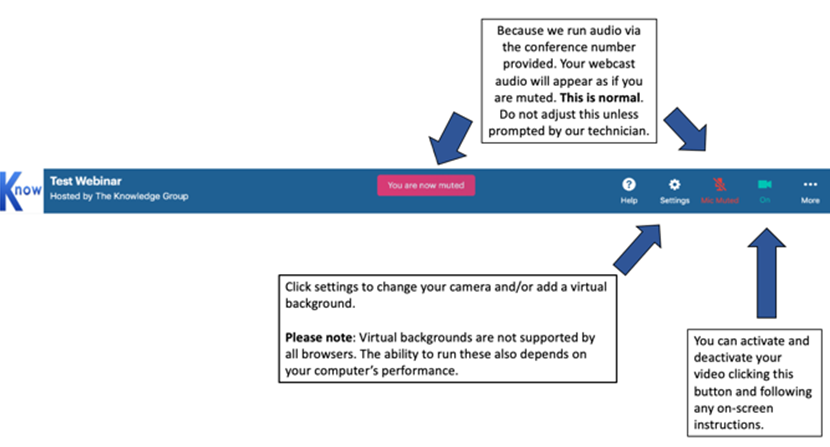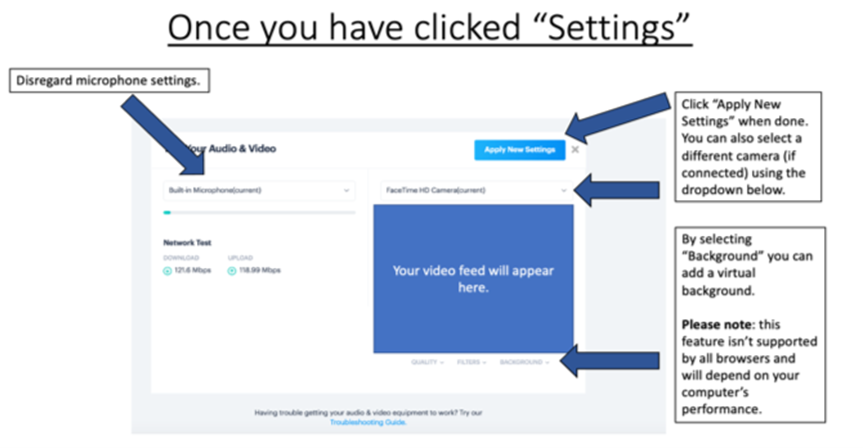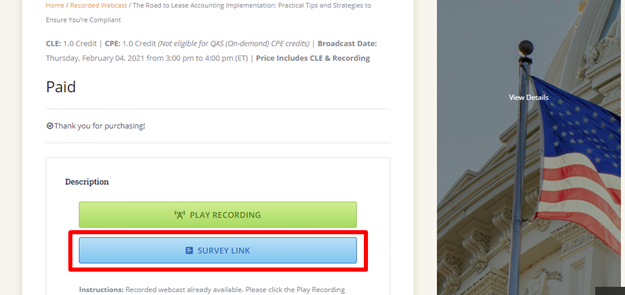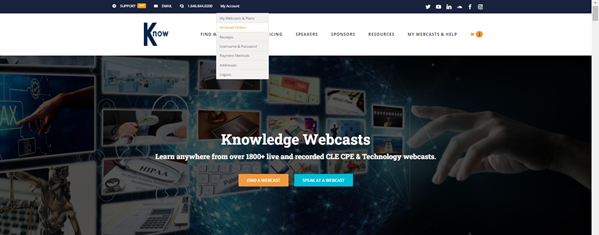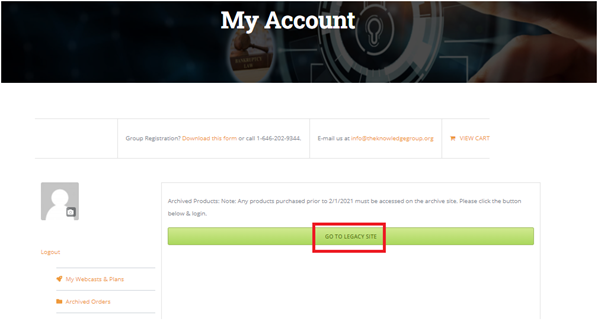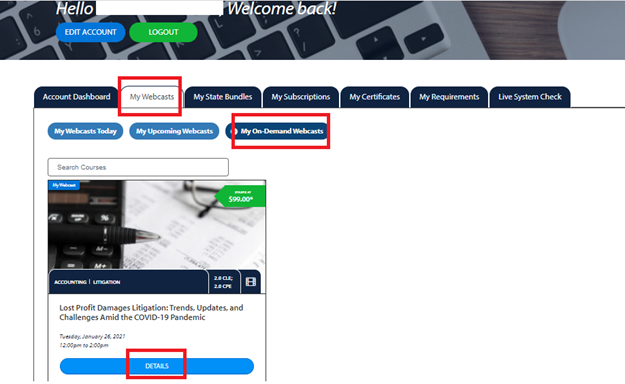We’re here to help
Got a Question on joining a Live Webcast for Lawyers and Accountants? Below you’ll find answers to questions we usually get from our attendees and speakers. Check it out!
Can’t find what you’re looking for? Please go over to our customer support page to talk to one of our representatives.
FREQUENTLY ASKED QUESTIONS:
Where’s My Stuff?
First, make sure you are logged in to your account. Hover the mouse pointer over the “My Webcasts & Help” menu. A drop-down list will appear; click “My Webcasts & Plans.” You will be directed to the “My Webcasts & Plans” dashboard where you can find all the webcasts and/or subscriptions you purchased.
How Do I Join a Webcast?
There are two ways to join a webcast.
- On the Knowledge Webcasts homepage, click the “Find a Webcast” button. Then, you will be directed to the All Webcast page. On the search bar, please enter the topic/webcast title you wish to join. You may choose a webcast from the suggestions provided under the search bar.
- On the navigation menu, hover the mouse on the “Find Webcasts” to search for webcasts per category.
On your selected webcast’s page, click the “View Webcast Details” button. Then, click “Register-Live Webcast.”
Once registered, you will receive an email notification confirming your registration.
I Clicked the Link in the Email and I Couldn’t Log In…
After registering for an event, you’ll receive an email with a link to the webcast. Once you’ve clicked the link in the email, you will see a button briefly indicating that there are some connection tests running. Once these are completed, the text will change to “Enter Webinar” as shown below. You can then click this button to join your event, there is no need to press the “Log In” button.
If you are having any further difficulty, please call us on (+1) 646-844-0200 or email us at info@theknowledgegroup.org
How Can I Maximize the Webcast Portal/See the Chat Window?
To maximize the webcast portal and see the chat window, you will need to press the “Launch Full Experience Button” highlighted below:
Note: You may need to close the original window/tab to prevent any duplication of the audio.
The Webcast Portal Isn’t Working
Depending on your web browser, you may need to download a plug-in, please see some guidance below:
Internet Explorer – To view the webcast, you will need to download and install a plug-in that you can download using the following link: https://bigmarker.com/ie_plugin_info
Mobile Device/Tablet – You can download the free BigMarker App Via Google Play and the App Store:
- Apple App Store: https://itunes.apple.com/us/app/bigmarker/id958061479?mt=8
- Google Play Store: https://play.google.com/store/apps/details?id=com.bigmarker.bm_client&hl=en_US
Google Chrome – No Plug-in is required, please refresh your browser window, and if the issues persist please open a chat with us, or call (+1) 646-844-0200, and we can help.
Mozilla Firefox – No Plug-in is required, please refresh your browser window, and if the issues persist please open a chat with us, or call (+1) 646-844-0200, and we can help.
Safari – No Plug-in is required, please refresh your browser window, and if the issues persist please open a chat with us, or call (+1) 646-844-0200, and we can help.
I Haven’t Received the Details to Join a Live Event
Please check your junk email folder as sometimes this information can be directed there. Usually, we send the details to join the event prior to the event starting.
If your event is about to begin and you cannot locate this information, please give us a call on (+1) 646-844-0200 or email info@theknowledgegroup.org
When should I connect to my event?
We suggest connecting approximately 15 minutes prior to your event going live, using the details provided. We’ll check your connection and audio levels once you’re connected as well as answer any last-minute questions you may have.
We also advise you to reduce the speaker volume of your phone, if your phone is near your computer. This is to prevent feedback from getting through the telephone.
Do I Need Any Specific Equipment?
All you need is a phone and your computer. We suggest a landline telephone if possible. You may also want to have a printed copy of the slides should your internet connection drop out.
How can I tell the moderator how my name/firm’s name is pronounced?
We have a service where you can leave a recording of your name or your firm’s name. All the details will be sent via email.
If you need any help, you can contact us anytime via email (info@theknowledgegroup.org) or call our support team (646-844-0200). You can also use the Live Chat service on our website.
How Do I Activate the Video Element?
Speakers can control their video once the AV Tech has granted access to the speaker. They can turn it on and off at any time. Because we run the audio via the conference number provided, your webcast audio will appear as if you are muted. This is normal. Do not adjust this unless prompted by our technician.
Click settings to change your camera and/or add a virtual background. Virtual backgrounds are not supported by all browsers and the ability to run these also depends on your computer’s performance.
You may refer to the below screenshots that provide a clearer outline of how to activate the video element.
There Are Audio/Visual Problems with My Event
If you are experiencing audio/visual problems during a live event, we recommend first refreshing your browser window.
In the event of an audio issue persisting, you can refer to your confirmation email for the dial-in number to join the webcast via phone (be sure to check your junk email too!).
If you are encountering persistent visual issues after refreshing, you can attempt to view the online portion of the webcast in another browser and/or using the BigMarker mobile app.
If you have further questions, you may direct your concerns here.
Are CLE Processing Fees Included?
The CLE Processing fees differ from state-to-state.
If you still have questions, please email info@theknowledgegroup.org and we’ll have a continuing education credit coordinator get back to you as soon as possible.
I Need the W9 or the Tax Identification Number (TIN)
Kindly email us (accounting@theknowledgegroup.org) and include “W9 Request” in the subject line. You will be sent the W9 in a couple of working hours.
Where Can I Find More Information on CLE and CPE?
All of the information about our continuing education credits can be found here: https://knowledgewebcasts.com/cle-state-requirements/
If you still have a question, please get in touch via chat, phone (+1) 646-844-0200, or email at info@theknowledgegroup.org
How Do I Get My Certificate of Attendance?
At the end of your live event, you will be sent a survey. We designed it to be completed in less than three minutes. You’ll need to enter the secret words into that survey as proof of attendance as state bars and boards require a completed record of attendance for everyone earning continuing education credits. Upon completion, you will receive your certificate via email within 24-48 hours.
If you have not received your survey, you can click the blue “Post Webcast Survey Link” button to be directed to that survey (as you can see in the screenshot below). If you have any other questions, please call us on (+1) 646-844-0200 or email info@theknowledgegroup.org
Does the Monthly or Annual Subscription Include CLE Processing?
The monthly and annual all-access pass subscription only covers access to all webcasts – live and on-demand. There is a minimal cost for Continuing Education credit and certificate of attendance processing for each event.
Is the Annual Pass Good for One Calendar Year Only?
Your annual pass will cover 12 months from the point of purchase, not just the calendar year.
Can I Register and Access Live and On-Demand Webcasts After My Subscription?
You can only access live and on-demand webcasts, as many times as you want, within your subscription period. You need to renew your subscription to continue access. A pop-up notification will appear on your device’s screen once you try to access webcasts beyond your subscription period.
Does the Annual Pass Include CPE Credit?
The annual pass covers registration for all of our events for the duration of the pass. You only need to pay for the credits you need.
If you have any questions, please get in touch. You can email us at info@theknowledgegroup.org, call us at 646-844-0200, or use the live chat on our website.
Where Can I Access My Previous Webcasts?
On the website, simply go to My Account and click the Archived Orders.
Then, click the “Go to Legacy Site” button or you may also log in on this link: https://www.theknowledgegroup.org/#LEGACY using your username and password. Any product purchased before February 1, 2021, must be accessed on the archive site.
On your account dashboard, click the “My Webcasts” button, and click “My On-Demand Webcasts.” The courses you purchased will appear underneath. Click the “Details” button to proceed.
Join Over 160,000 Professionals Empowering Their Careers
Learn anywhere from over 3000+ live and recorded CLE, CPE & Technology Webcasts.