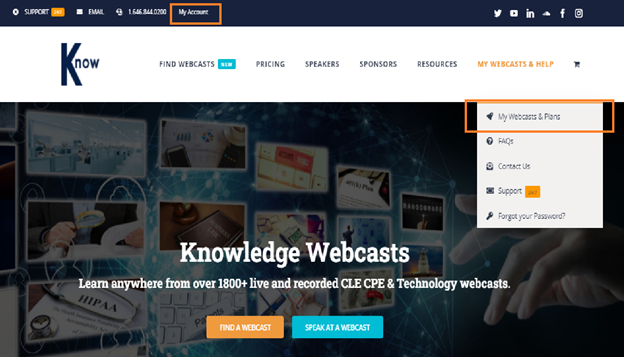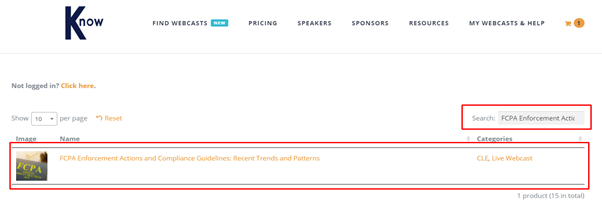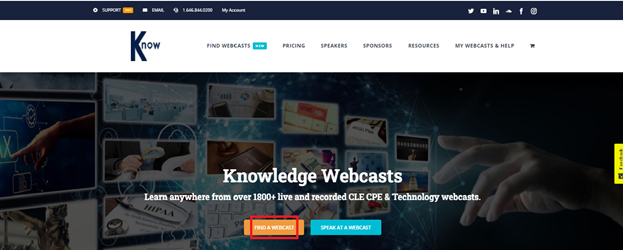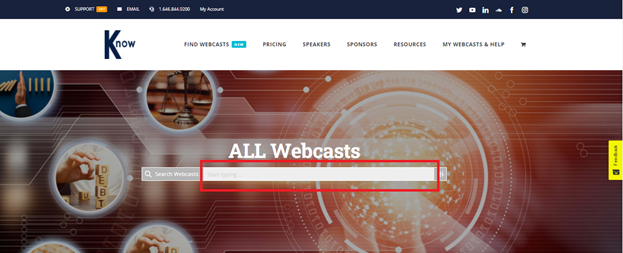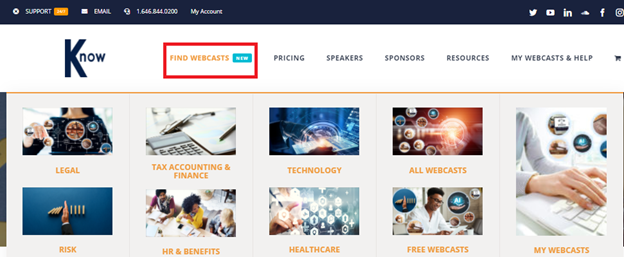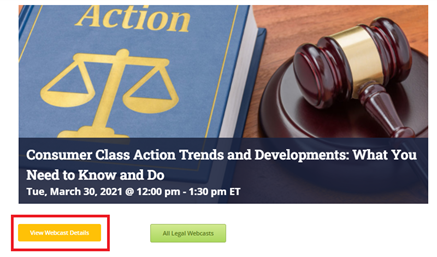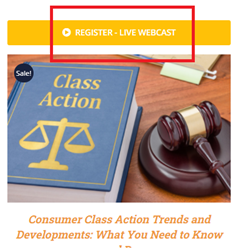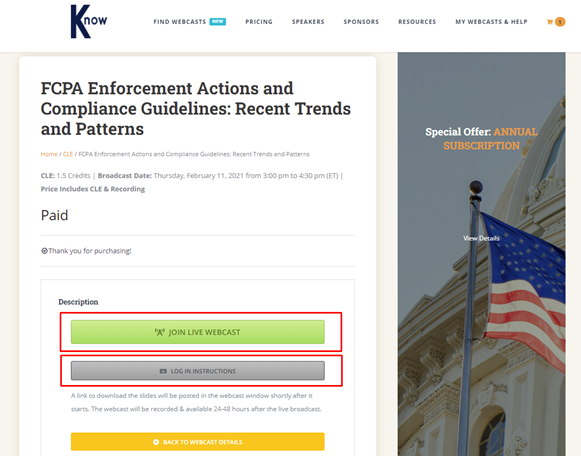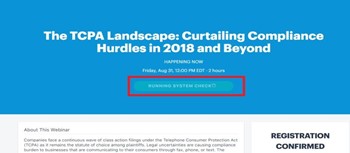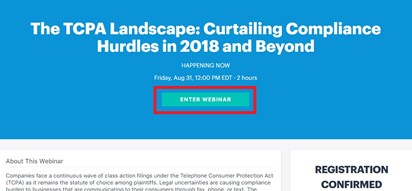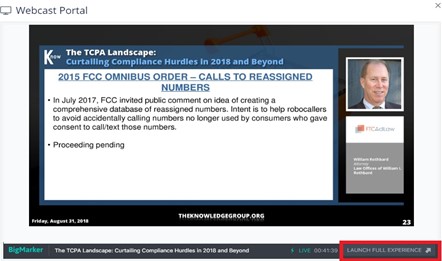Where’s My Stuff?
First, make sure you are logged in to your account. Hover the mouse pointer over the “My Webcasts & Help” menu. A drop-down list will appear; click “My Webcasts & Plans.” You will be directed to the “My Webcasts & Plans” dashboard where you can find all the webcasts and/or subscriptions you purchased.
How Do I Join a Webcast?
There are two ways to join a webcast.
- On the Knowledge Webcasts homepage, click the “Find a Webcast” button. Then, you will be directed to the All Webcast page. On the search bar, please enter the topic/webcast title you wish to join. You may choose a webcast from the suggestions provided under the search bar.
- On the navigation menu, hover the mouse on the “Find Webcasts” to search for webcasts per category.
On your selected webcast’s page, click the “View Webcast Details” button. Then, click “Register-Live Webcast.”
Once registered, you will receive an email notification confirming your registration.
I Clicked the Link in the Email and I Couldn’t Log In…
After registering for an event, you’ll receive an email with a link to the webcast. Once you’ve clicked the link in the email, you will see a button briefly indicating that there are some connection tests running. Once these are completed, the text will change to “Enter Webinar” as shown below. You can then click this button to join your event, there is no need to press the “Log In” button.
If you are having any further difficulty, please call us on (+1) 646-844-0200 or email us at [email protected]
How Can I Maximize the Webcast Portal/See the Chat Window?
To maximize the webcast portal and see the chat window, you will need to press the “Launch Full Experience Button” highlighted below:
Note: You may need to close the original window/tab to prevent any duplication of the audio.
The Webcast Portal Isn’t Working
Depending on your web browser, you may need to download a plug-in, please see some guidance below:
Internet Explorer – To view the webcast, you will need to download and install a plug-in that you can download using the following link: https://bigmarker.com/ie_plugin_info
Mobile Device/Tablet – You can download the free BigMarker App Via Google Play and the App Store:
- Apple App Store: https://itunes.apple.com/us/app/bigmarker/id958061479?mt=8
- Google Play Store: https://play.google.com/store/apps/details?id=com.bigmarker.bm_client&hl=en_US
Google Chrome – No Plug-in is required, please refresh your browser window, and if the issues persist please open a chat with us, or call (+1) 646-844-0200, and we can help.
Mozilla Firefox – No Plug-in is required, please refresh your browser window, and if the issues persist please open a chat with us, or call (+1) 646-844-0200, and we can help.
Safari – No Plug-in is required, please refresh your browser window, and if the issues persist please open a chat with us, or call (+1) 646-844-0200, and we can help.
I Haven’t Received the Details to Join a Live Event
Please check your junk email folder as sometimes this information can be directed there. Usually, we send the details to join the event prior to the event starting.
If your event is about to begin and you cannot locate this information, please give us a call on (+1) 646-844-0200 or email [email protected]