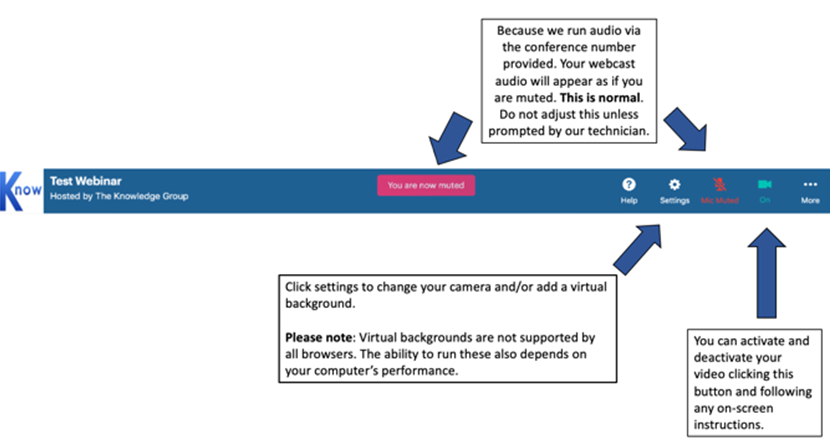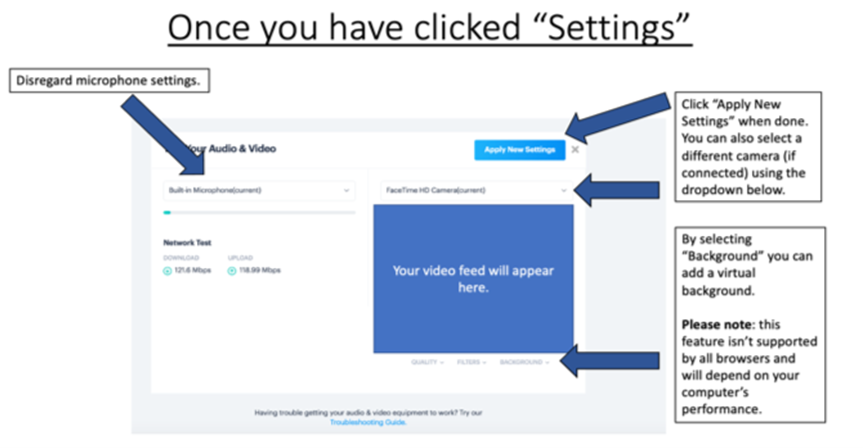When should I connect to my event?
We suggest connecting approximately 15 minutes prior to your event going live, using the details provided. We’ll check your connection and audio levels once you’re connected as well as answer any last-minute questions you may have.
We also advise you to reduce the speaker volume of your phone, if your phone is near your computer. This is to prevent feedback from getting through the telephone.
Do I Need Any Specific Equipment?
All you need is a phone and your computer. We suggest a landline telephone if possible. You may also want to have a printed copy of the slides should your internet connection drop out.
How can I tell the moderator how my name/firm’s name is pronounced?
We have a service where you can leave a recording of your name or your firm’s name. All the details will be sent via email.
If you need any help, you can contact us anytime via email ([email protected]) or call our support team (646-844-0200). You can also use the Live Chat service on our website.
How Do I Activate the Video Element?
Speakers can control their video once the AV Tech has granted access to the speaker. They can turn it on and off at any time. Because we run the audio via the conference number provided, your webcast audio will appear as if you are muted. This is normal. Do not adjust this unless prompted by our technician.
Click settings to change your camera and/or add a virtual background. Virtual backgrounds are not supported by all browsers and the ability to run these also depends on your computer’s performance.
You may refer to the below screenshots that provide a clearer outline of how to activate the video element.